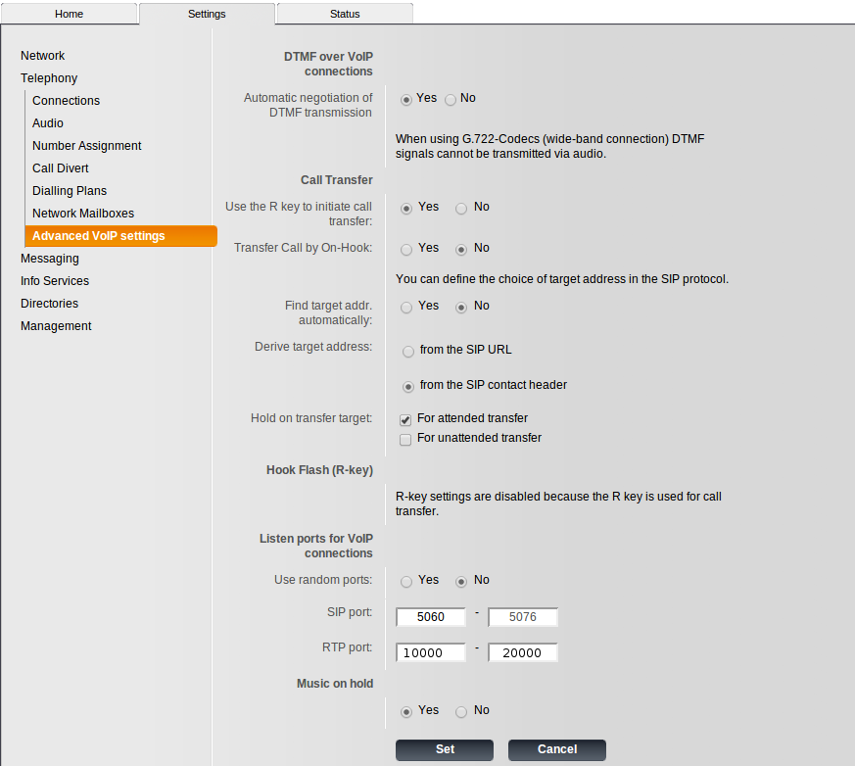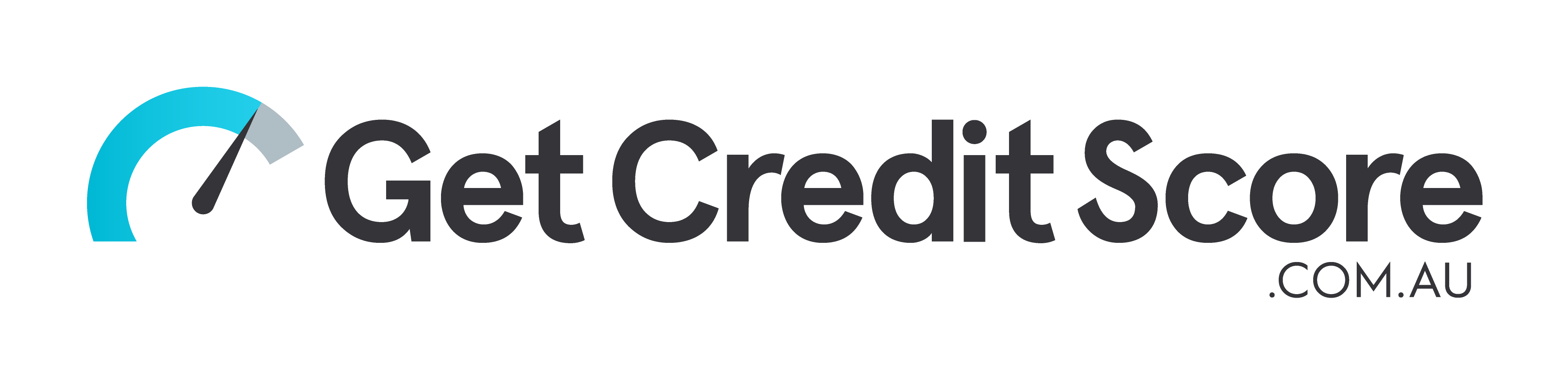Setting up Gigaset
1. Open phone's web interface.
In order to open the phone's web interface you need to enter the device's IP address in the URL bar.
For example: http://192.168.1.72 and click "Enter".
You can attain the IP address by pressing the central button on the device's base box.
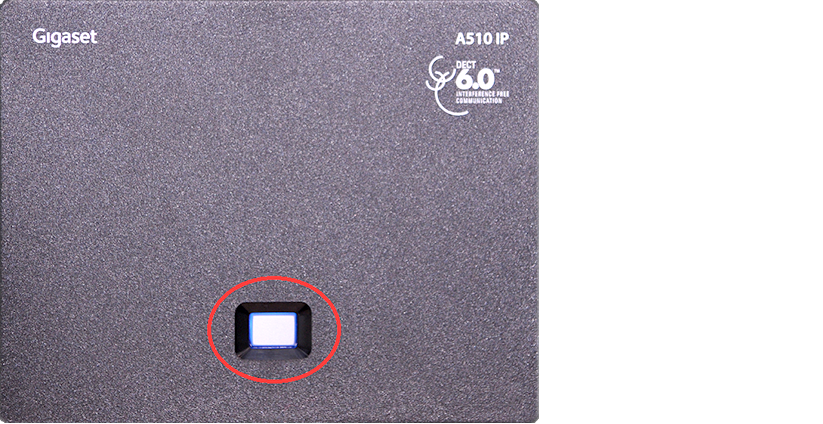
Note: Gigaset A510IP or Gigaset С610A/C530A can be connected up to 6 handsets, but simultaneous calls can be made only on 2 handsets or less.
2. Open "Telephony" - "Connections".
Under the column "Active", check the box of the account you wish to set and click "Edit".
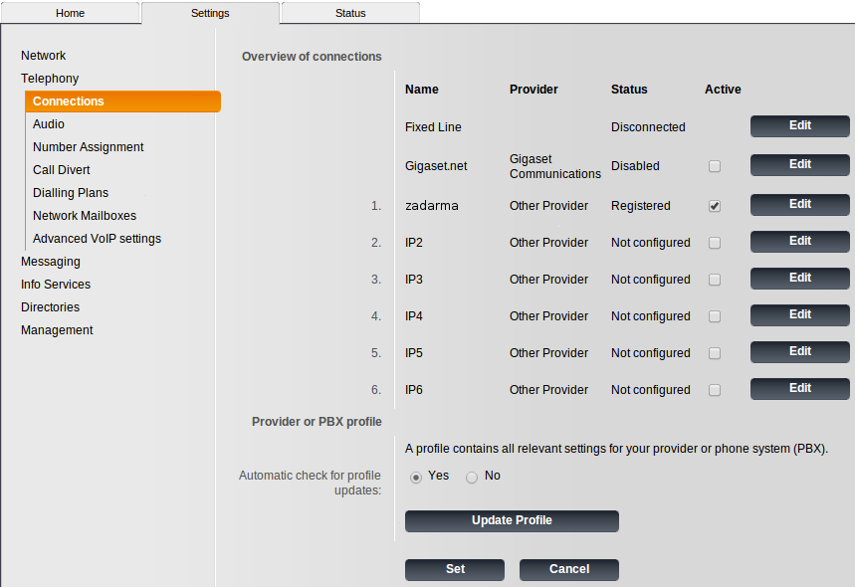
3. Enter the following data:
Name or number of connection: spintel
Password: Your sip-number password
Username: Your sip number (xxxxxx)
Name: Your sip number (xxxxxx)
Domain: voip.syd.spintel.net.au
Proxy server address: voip.syd.spintel.net.au
Server of registration: voip.syd.spintel.net.au
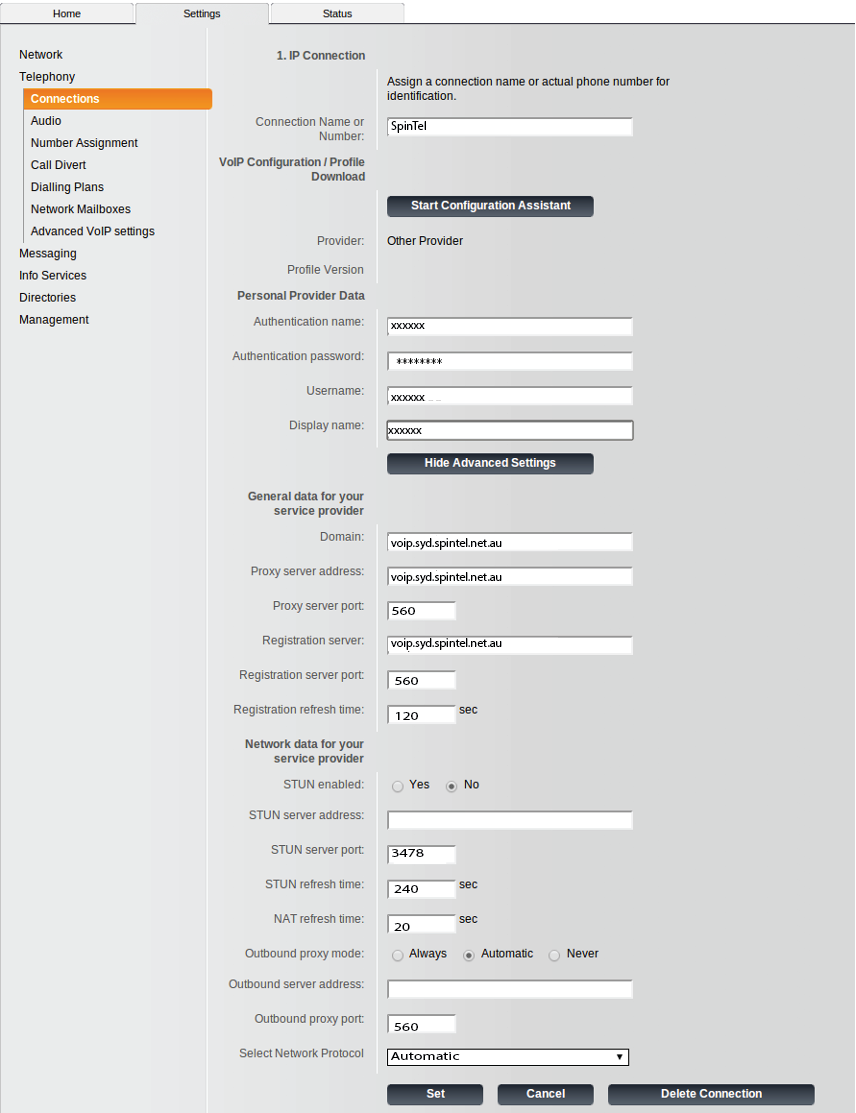
4. Setting up call routing:
Open "Telephony" - "Number setting".
On this page you can set the device's default route for outgoing calls (via VoIP or landline)
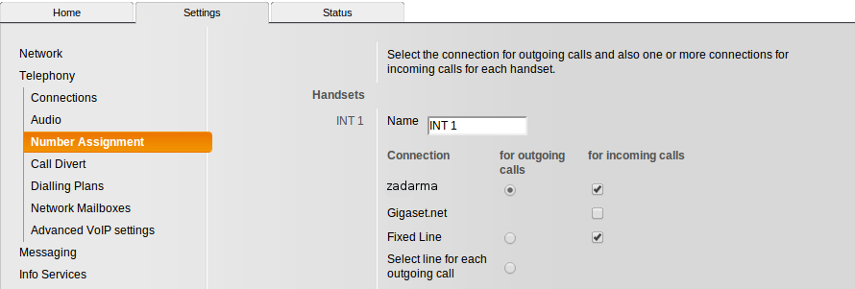
5. Range of RTP ports 10000-20000: