SFLphone for Linux Setup
1. Install SFLphone.
2. Launch the SFLphone and click "Edit".

3. Click "Add" to add an account.

4. Enter the following and click "Apply".
Nickname: Your sip number (xxxxxx)
Server name or IP address: voip.syd.spintel.net.au
Username: Your sip number (xxxxxx)
Password: Your sip-number password

5. Go to "Audio", select "DTMF mode = SIP" and click "Apply".

6. The account is now registered and you can make calls.