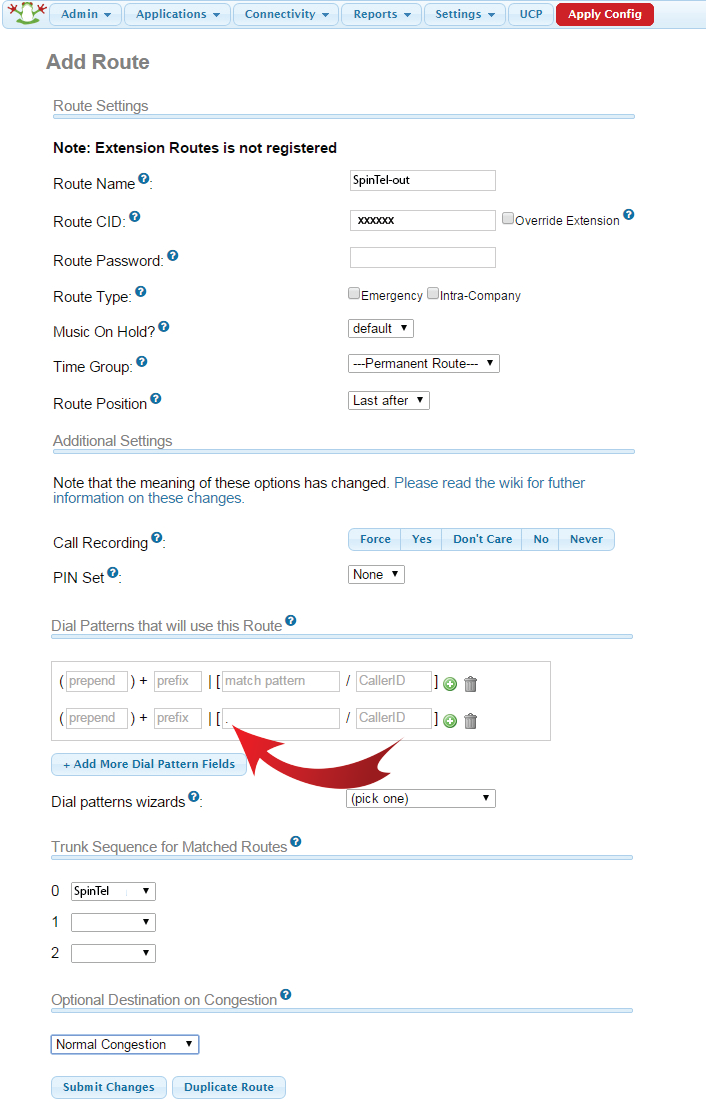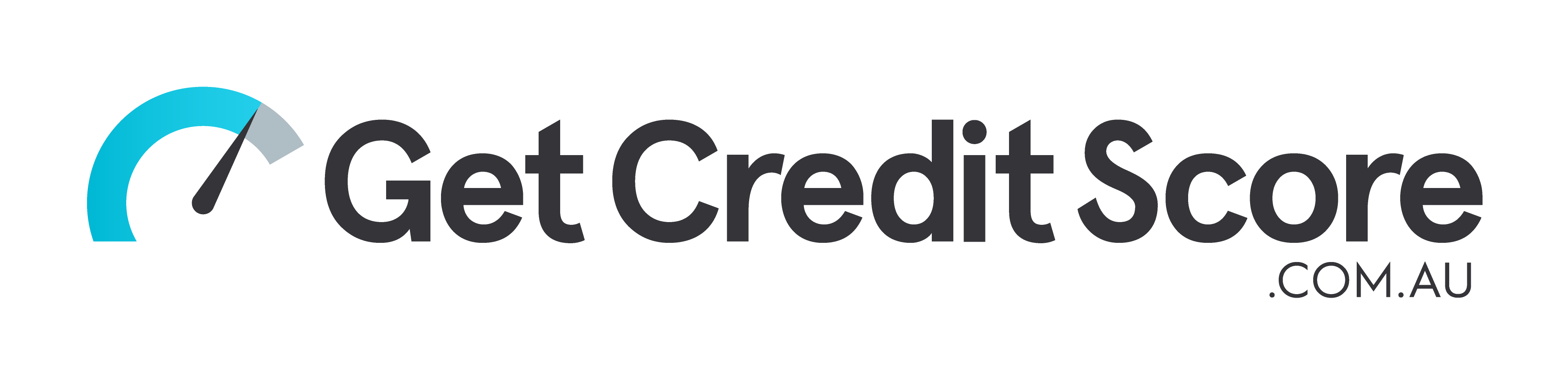Setting up FreePBX 12
1. SRV Lookup should be enabled in the FreePBX:
Go to "Settings", "Asterisk SIP Settings", "Advanced General Settings".

2. Go to "Connectivity" - "Trunks" and add a SIP trunk.
Information used in the example:
xxxxxx: Your sip number
Password: Your sip-number password
Trunk Name: SpinTel
USER Context: Your sip number (xxxxxx)
Register String: xxxxxx:password@voip.syd.spintel.net.au/xxxxxx
host=voip.syd.spintel.net.au
insecure=invite,port
type=friend
fromdomain=voip.syd.spintel.net.au
disallow=all
allow=alaw&ulaw
dtmfmode=auto
secret=password
defaultuser=xxxxxx
fromuser=xxxxxx
qualify=400
directmedia=no
nat=force_rport,comedia
In PEER Details and USER Details enter the following data:
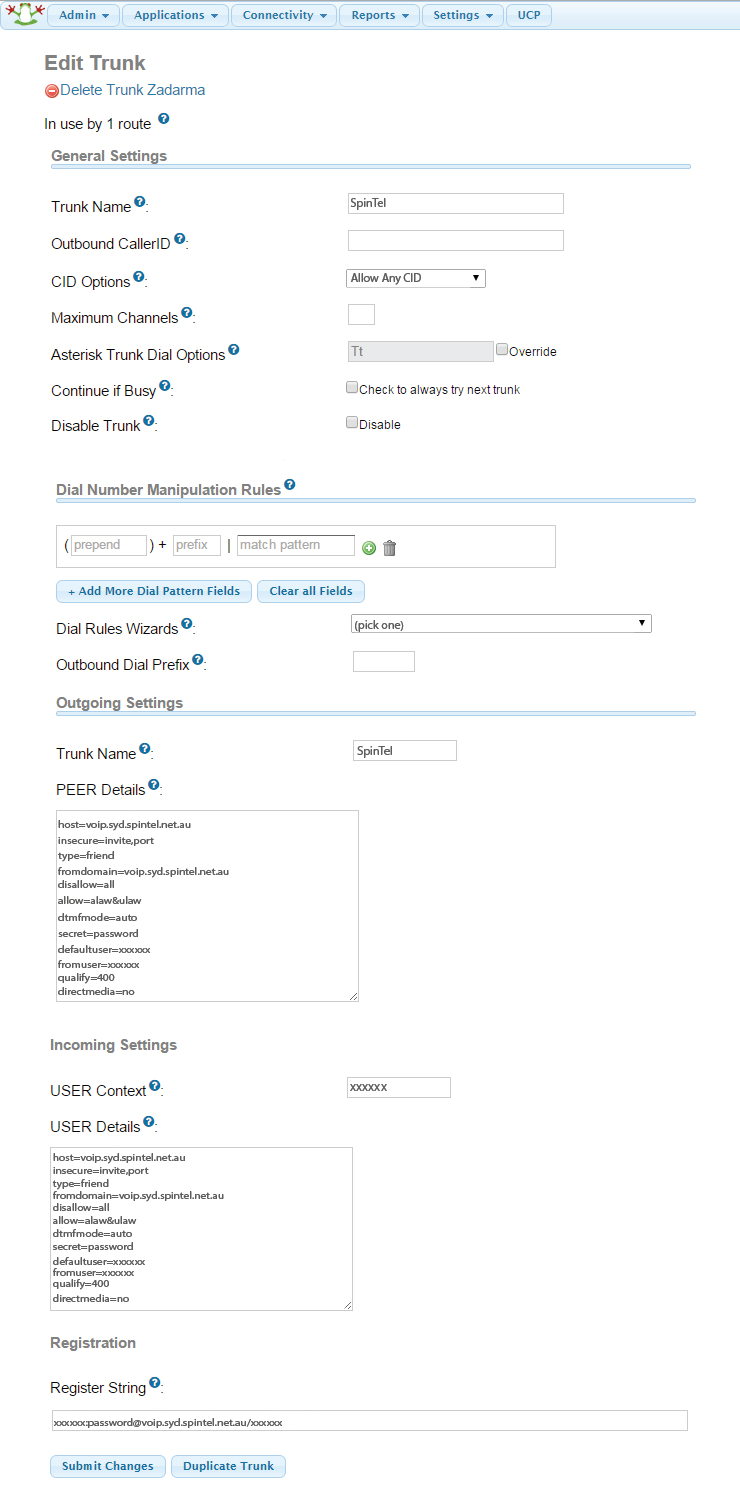
3. Go to "Connectivity" - "Inbound Routes" and create an inbound route Spintel-in
DID Number: Your sip number (xxxxxx)
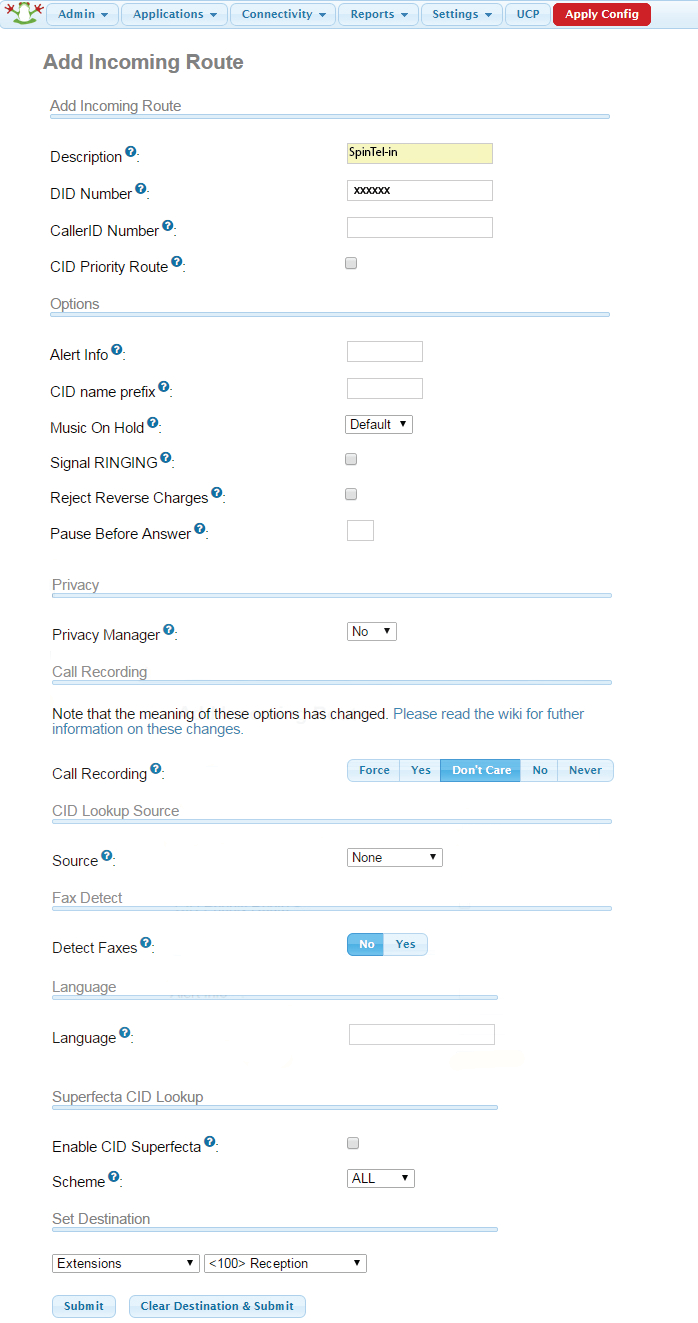
4. Go to "Connectivity" - "Outbound Routes" and create an outbound route Spintel-out.
Go to "Dial Patterns that will use this Route", enter a full stop (.) in the blank space indicated as "match pattern" and create a route. (As displayed by a red arrow in the screenshot below.) . If you skip this stage, you will not be able to make outgoing calls.