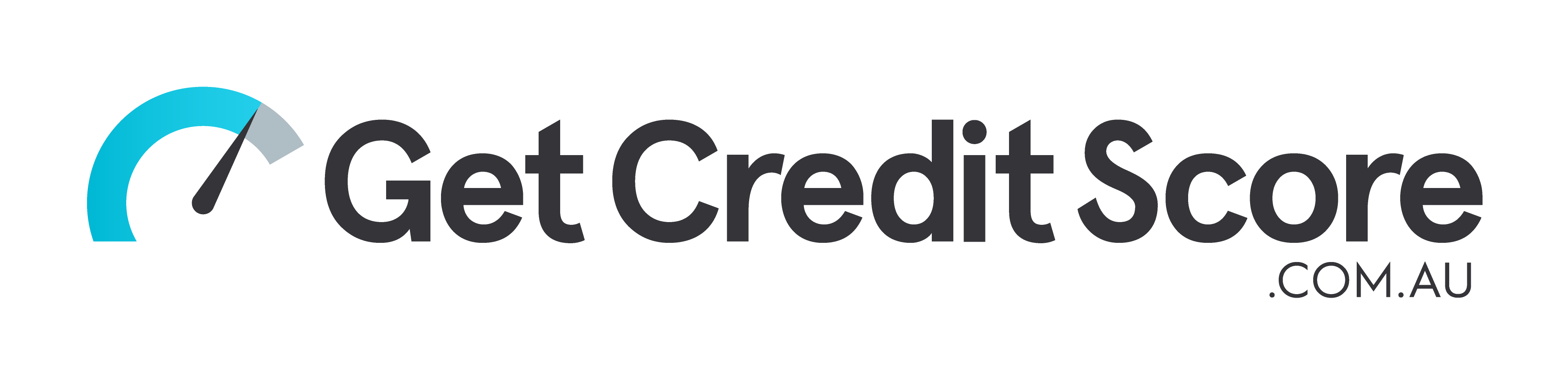Setting up Grandstream DP750/DP752
1. Open phone's web interface, click on PROFILES then, General Settings
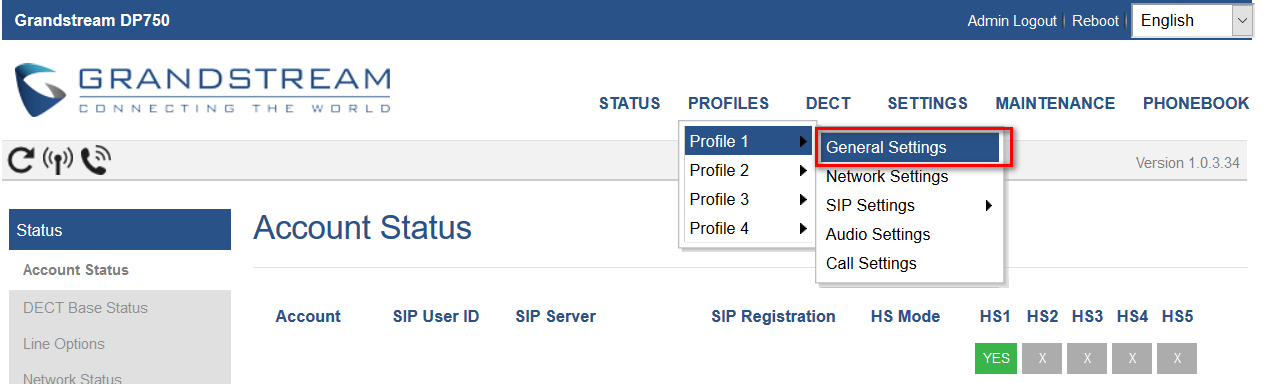
2. Under General Settings, enter the following information.
Profile Name: SpinTel
SIP Server: voip.syd.spintel.net.au
Outbound Proxy: voip.syd.spintel.net.au
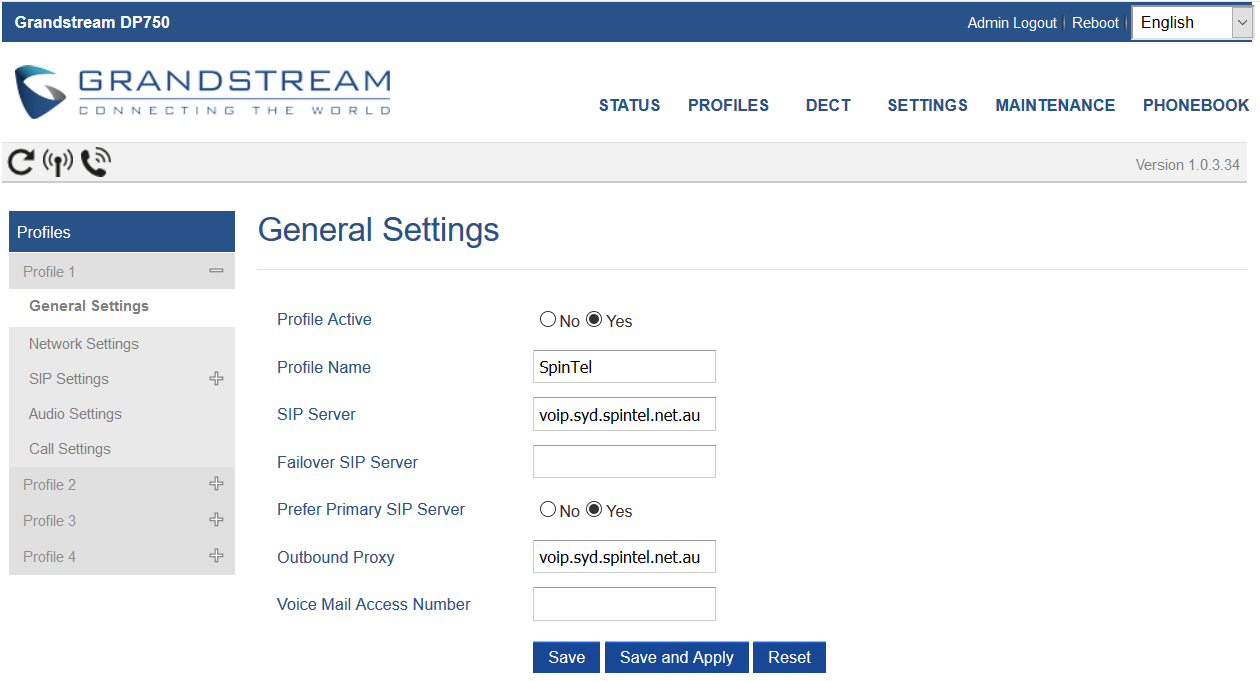
Click Save and Apply
3. Under Network Settings, set NAT Traversal to Keep-Alive.
Click Save and Apply.
4. Go to DECT, then SIP Account Settings
Enter the following information:
SIP User ID (e.g.xxxxxx)
Authentication ID same as SIP User ID (e.g.xxxxxx)
Password Your sip-number password
Name (optional)
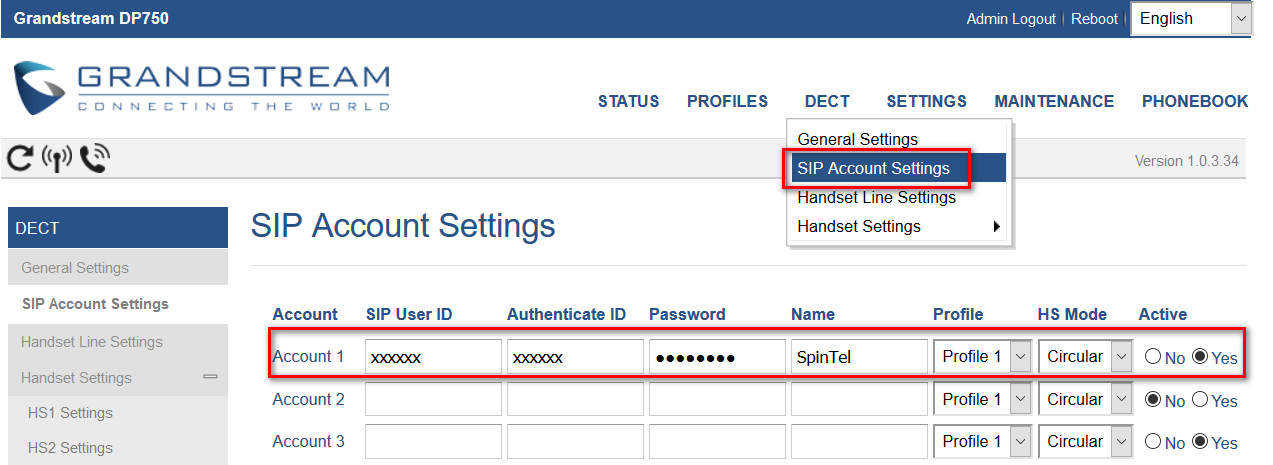
Set to profile 1 and click on Save and Apply
5. Go to Audio Settings
Make sure that it is setup to the information below:
Preferred Vocoder - choice 1 should be G711 or PCMA
Preferred Vocoder - choice 2 should be G729A/B
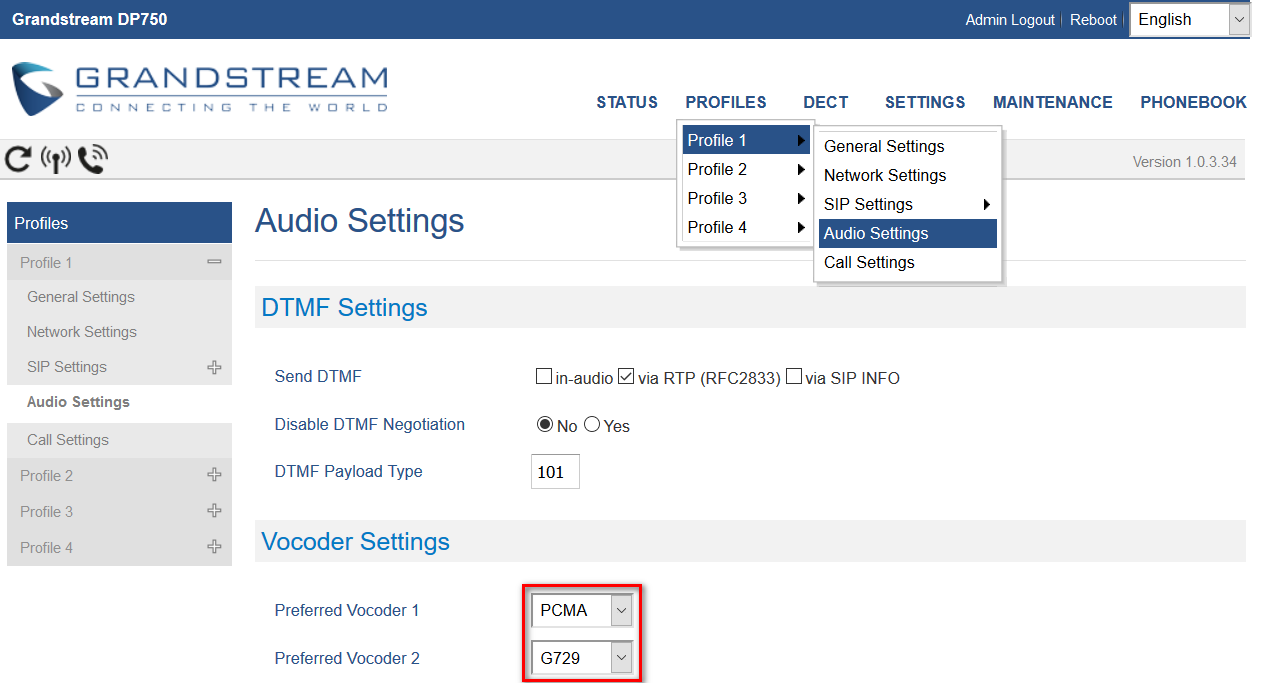
6. Select STATUS tab to confirm registration.
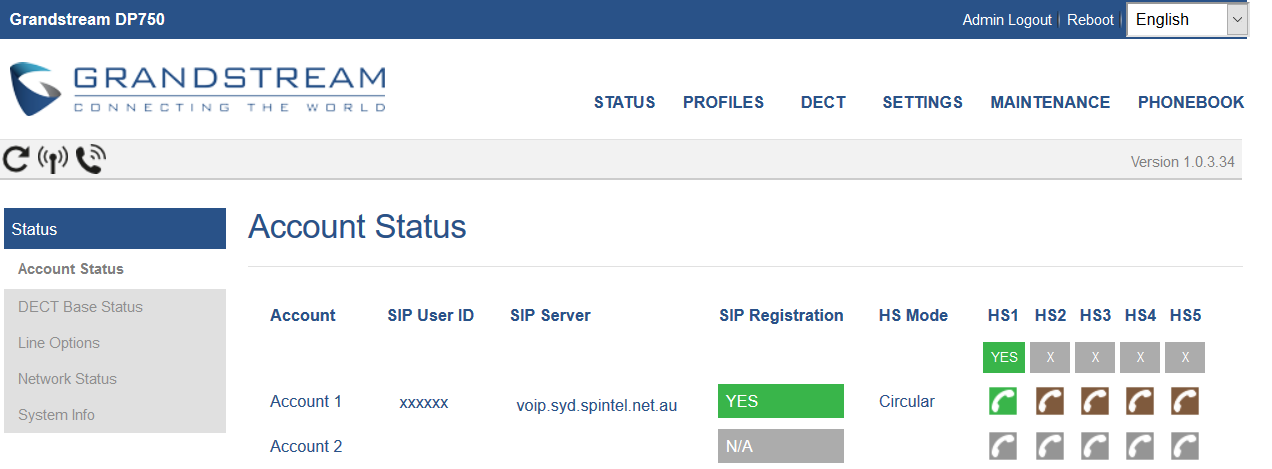
5. Pair the DP750 with the DP720 handset/s. To do this you have to push the radio button on the back of the dp750 base station for at least 7 seconds until radio LED starts to blink. See steps below:
a. On DP750 Base station, press and hold Radio/Page button for about 7 seconds until radio LED starts blinking; or, access web UI, Status, then DECT Status and press Subscribe button.
b. On DP720, Press “Menu” ( or ).
c. Use arrow keys to reach Settings then Registration.
d. Navigate to Register, then press "Select" while the DP750 Radio icon is blinking. Select the corresponding base, and then press "Subscribe".