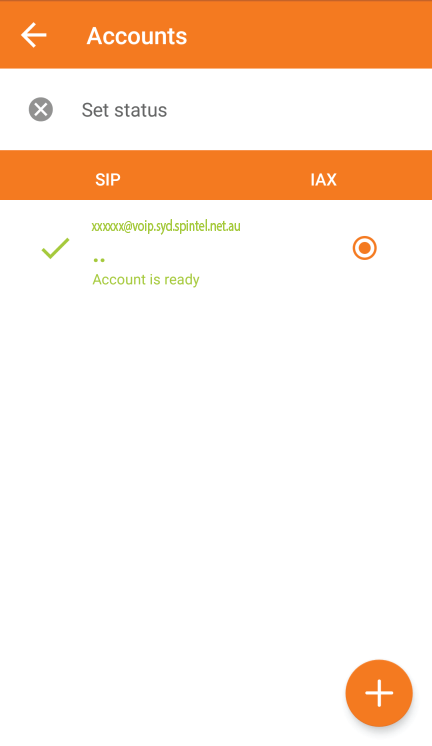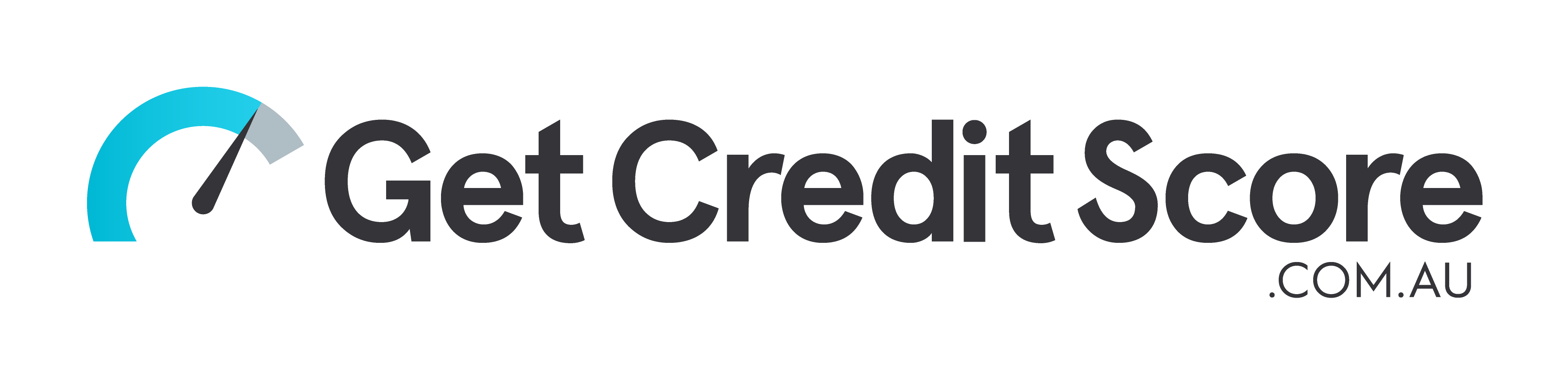ZoIPer Setup
1. Download and install ZoiPer on your Android phone from GooglePlay or download the app from the website.
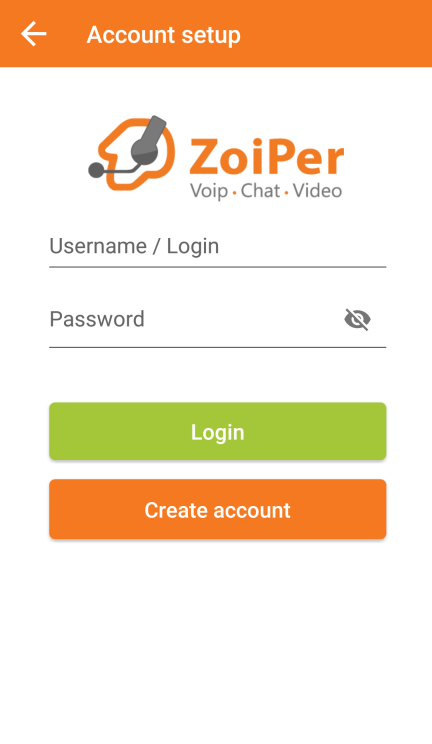
2. Use the server, login and password details from the "Settings”, “SIP Connection" section of your personal profile.
Username: xxxxxx@voip.syd.spintel.net.au- where xxxxxx is the SIP number.
Password: Your SIP number password
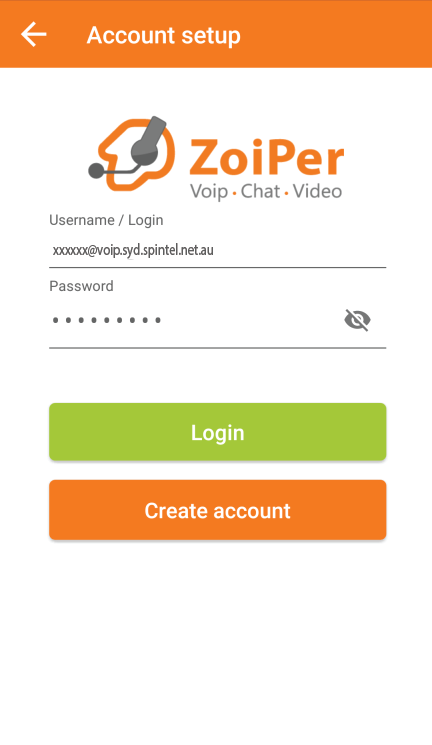
3. Enter the voip.syd.spintel.net.au server address on the next page and click "Next".
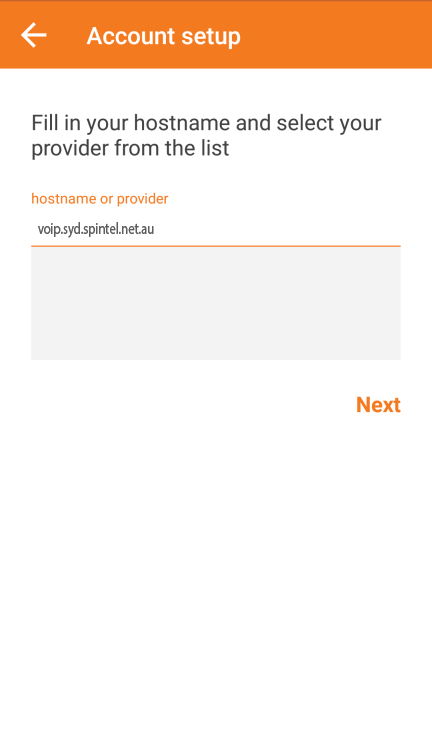
4. There is no need to enter the settings on this page, click "Skip".
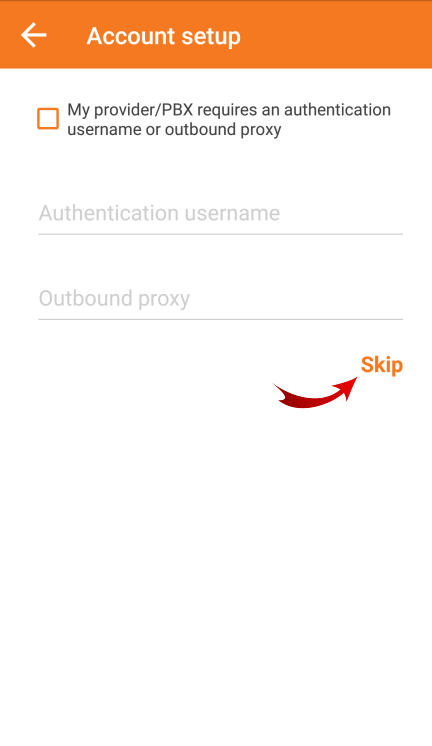
5. On the next page, Zoiper will attempt to find the priority transport for your network. Select SIP UDP or SIP TCP and click "Next".
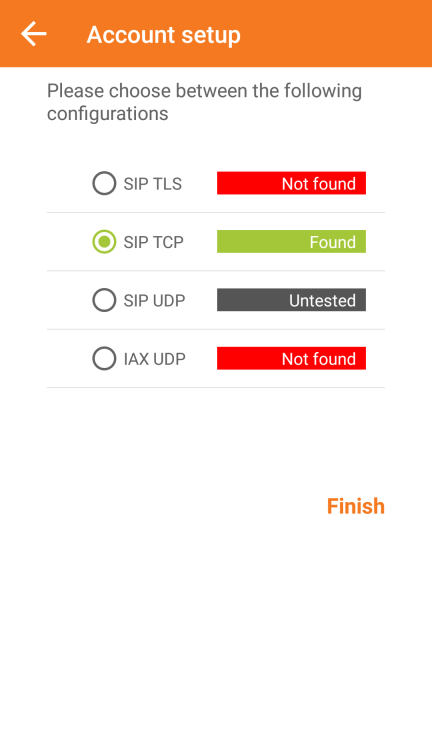
6. You can test the audio devices on the next page. The setup is now complete.