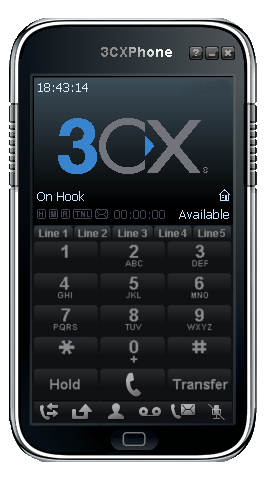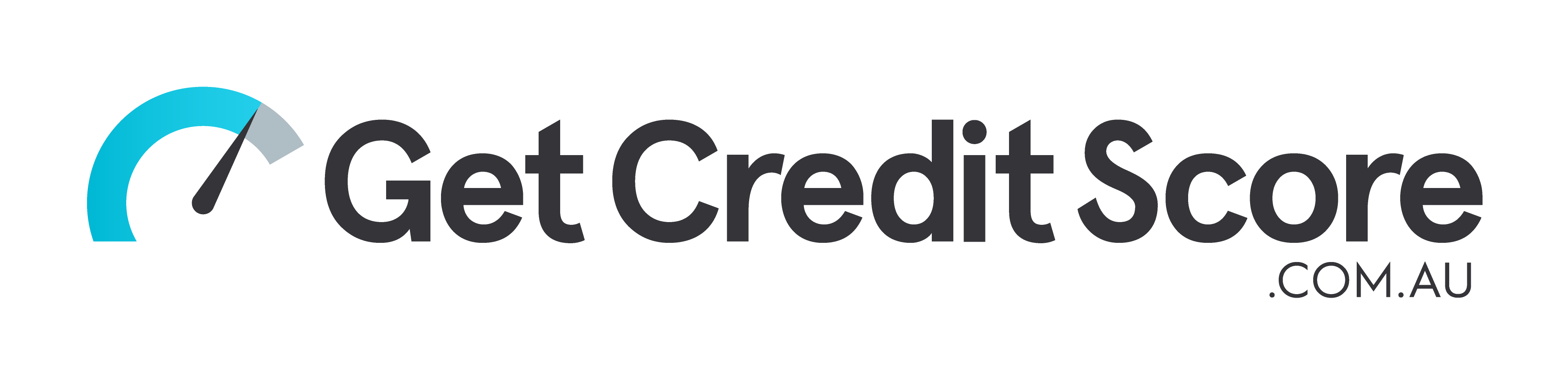3CX Phone for Windows Setup
1. Download 3CXPhone here and install it. We recommend you to use version 6.
2. After successful registration launch the 3CXPhone. To create an account click on "Create Profile".
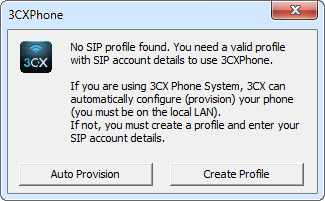
3. To create a new account click on "New".
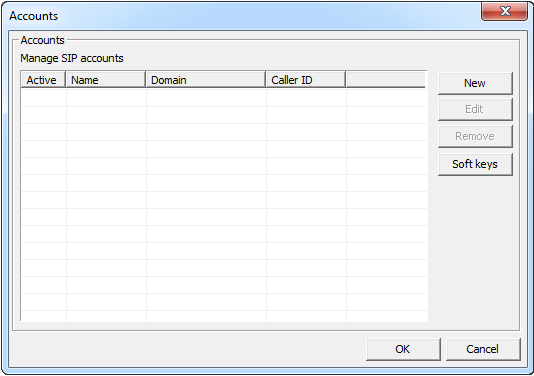
4. Under account settings enter the following:
Account name: Your sip number (xxxxxx)
Extension: Your sip number (xxxxxx)
ID: Your sip number (xxxxxx)
Password: Your sip-number password
External IP: voip.syd.spintel.net.au
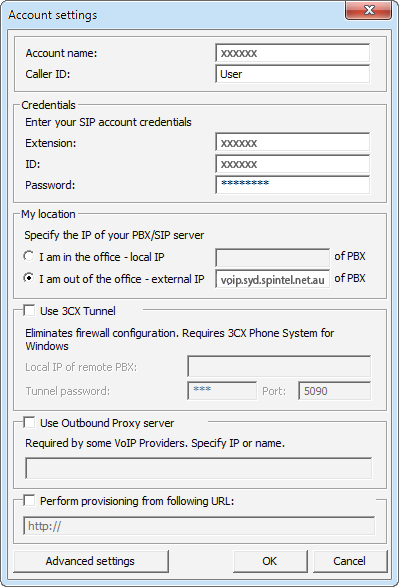
5. If settings were configured correctly, your status will become On Hook